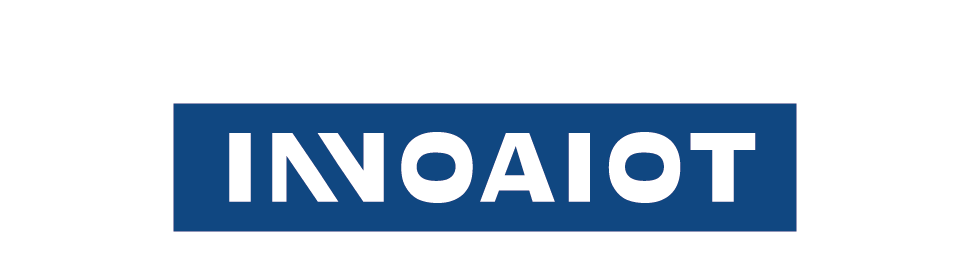Everything You Need to Know About M.2 Expansion Slots

You see the M.2 expansion slot in many modern industrial computers. This slot lets you add high-speed storage or wireless cards in a small space. Unlike older, bulky expansion slots, the M.2 expansion slot saves room and boosts performance. You get faster speeds, a cleaner look, and more options for upgrades. If you want a powerful and tidy industrial computer, this slot gives you real advantages.
Key Takeaways
-
• M.2 expansion slots help you add fast storage and wireless cards. They fit in a small space. This saves room and makes your computer faster.
-
• M.2 works with both SATA and PCIe devices. PCIe NVMe SSDs are much faster than old SATA drives.
-
• You need to check your motherboard’s M.2 slot size and key type. This helps you make sure your device will fit before you buy it.
-
• Installing an M.2 device is easy. Plug it into the slot. Use a screw to hold it in place. Change BIOS settings if you need to.
-
• M.2 technology gives you faster data transfer and better power use. It is easy to upgrade. This makes it great for new computers.
M.2 Expansion Slot Basics
What Is M.2?
You find the M.2 expansion slot on most new motherboards and laptops. This slot gives you a way to add fast storage or wireless cards without using much space. M.2 is a standard that replaced older, larger connectors like mSATA and mPCIe. You can use it for solid-state drives (SSDs), Wi-Fi cards, and even Bluetooth modules.
The M.2 expansion slot stands out because it supports both SATA and PCIe interfaces. This means you can use different types of devices in the same slot. You get a compact design that fits into slim laptops and small desktops. Many manufacturers now use M.2 because it saves space and allows for better airflow inside your computer.
How It Works
The M.2 expansion slot connects directly to your computer’s motherboard. When you install an M.2 SSD, it can use either the SATA or PCIe interface. PCIe-based M.2 SSDs, especially those using the NVMe protocol, deliver much higher speeds than traditional SATA SSDs.
Recent research shows that M.2 Gen 4 SSDs can reach data transfer speeds up to 7,000 MB/s. In comparison, SATA SSDs top out at about 550 MB/s. This huge difference comes from the way M.2 slots use PCIe lanes to connect straight to the CPU. You get lower latency and less system overhead, which means your computer can handle more tasks at once without slowing down.
Here’s a quick look at how different storage types compare:
Storage Type
Max Read Speed (MB/s)
Max Write Speed (MB/s)
SATA SSD
550
470
M.2 PCIe Gen 3 x4
3500
3000+
M.2 PCIe Gen 4 x4
7000
6800+
M.2 PCIe Gen 5 x4
14000+
12000+
You also benefit from better power efficiency and easier installation. You just slide the device into the slot and secure it with a screw. The M.2 expansion slot makes upgrades simple and fast.
Uses and Benefits
Supported Devices
You can find the M.2 expansion slot in many types of computers, from business desktops to compact workstations. This slot supports a wide range of devices, making it a flexible choice for upgrades. Most users install SSDs for fast storage, but you can also add Wi-Fi and Bluetooth modules. Some systems even allow you to use both storage and wireless cards at the same time if they have multiple slots.
You can use the M.2 expansion slot to connect storage drives directly to the motherboard. This design removes the need for extra cables and helps keep your system neat. Many laptops and desktops use M.2 slots for both storage and wireless upgrades.
Performance Advantages
You get a big speed boost when you use an M.2 NVMe SSD. These drives use PCIe lanes, which let them move data much faster than older SATA SSDs. For example, PCIe 4.0 M.2 drives can reach speeds up to 7,000 MB/s, while SATA SSDs top out at about 550 MB/s. This means you can load games, open files, and edit videos much faster.
NVMe technology also lowers latency and supports more tasks at once. You will notice smoother performance in demanding apps like gaming and video editing.
The M.2 expansion slot gives you a clear advantage if you want top speeds and easy upgrades. You can future-proof your system and enjoy faster load times with the right M.2 device.
Form Factors & Keying
Sizes and Types
You will see many different sizes when you look at M.2 devices. The most common width is 22 mm, but lengths can vary. You might find modules labeled as 2230, 2242, 2260, 2280, or 22110. These numbers tell you the width and length in millimeters. For example, a 2280 module is 22 mm wide and 80 mm long. This naming system helps you match the right device to your system.
|
|
|
Description | ||||||
| 2230 | 22 | 30 |
|
||||||
| 2242 | 22 | 42 | Fits in smaller system boards | ||||||
| 2260 | 22 |
|
Supports higher capacity SSDs | ||||||
| 2280 | 22 | 80 |
|
||||||
| 22110 | 22 | 110 |
|
You can see that 2242 and 2280 are the most popular sizes in the market. The thickness of these modules usually stays around 0.8 mm, with a limit of 1.5 mm per side. This design keeps the modules slim and easy to fit into tight spaces.
Compatibility
You need to check both the size and the key type before you buy an M.2 device. The key type is a notch on the connector that controls which devices fit into which slots. The most common key types are B, M, and B+M. B key supports PCIe x2, SATA, and USB. M key supports PCIe x4 and NVMe SSDs. B+M key modules work in both B and M slots, giving you more flexibility.
Always match the key type of your device to the slot on your motherboard. If you use the wrong key, the device will not fit or work.
Some motherboards support only certain sizes or key types. You should check your manual or look at the slot itself. The M.2 expansion slot often has mounting holes for several lengths, so you can use different devices. This flexibility lets you upgrade your storage or wireless cards without much trouble.
Installation & Upgrades
How to Install
You can install an M.2 device in just a few steps. Start by turning off your computer and unplugging it. Open the case or access panel to reach the motherboard. Look for the M.2 slot, which sits flat on the board and has a small screw at one end.
Follow these steps to install your device:
-
1. Remove the screw from the mounting post.
-
2. Hold the M.2 SSD at a slight angle and slide it into the slot. The gold connectors should line up with the slot.
-
3. Gently press the SSD down until it rests flat against the motherboard.
-
4. Secure the SSD with the screw you removed earlier.
-
5. Close your case and reconnect your computer.
You do not need any cables for this process. The device plugs directly into the slot, which keeps your build neat and simple. Many brands, such as Asus and MSI, offer PCIe expansion cards if your motherboard does not have a built-in slot.
Troubleshooting
If your system does not detect the new device, check these common issues:
-
• Make sure the SSD sits firmly in the slot and the screw holds it in place.
-
• Enter the BIOS and see if the drive appears in the storage list.
-
• Update your motherboard’s BIOS if the device still does not show up.
-
• Confirm that your motherboard supports the protocol of your SSD (SATA or NVMe).
-
You can solve most problems by checking connections and settings. If you still have trouble, consult your motherboard’s manual or contact support.
M.2 vs Legacy Interfaces
mSATA & mPCIe
Some old laptops and desktops have mSATA or mPCIe slots. These older slots let you add SSDs or wireless cards, but they have limits. mSATA uses the SATA protocol, so its speed stops at about 550 MB/s. mPCIe connects with PCI Express lanes, but it usually only uses one lane. This means it cannot reach the speeds of newer options.
When you look at M.2, you see many upgrades:
-
• M.2 modules are smaller and fit in thinner devices.
-
• M.2 can use both SATA and PCIe, but mSATA and mPCIe only use one.
-
• M.2 supports longer modules, so you can get more storage.
If you want faster speeds and more ways to upgrade, M.2 is better. Old slots like mSATA and mPCIe are mostly found in older computers now.
SATA vs NVMe
You might wonder why people talk about NVMe drives so much. The reason is that they are faster and work better. SATA M.2 SSDs use the same system as old 2.5-inch drives, so their top speed is about 550-600 MB/s. NVMe M.2 SSDs use PCIe lanes, so they can go much faster—over 3,000 MB/s and even more with new versions.
Here is a quick comparison:
Metric / Feature
SATA M.2 SSDs
NVMe M.2 SSDs
Interface Protocol
SATA (AHCI)
NVMe (PCIe)
Max Theoretical Throughput
~600 MB/s
2000 MB/s or more
IOPS (Input/Output Operations)
Up to ~100,000
500,000+
Command Queues
1 queue, 32 commands
65,535 queues, 65,536 commands each
Random 4K File Handling
Slower
Much faster
Real-World Bulk Transfer Impact
Limited
Superior
Thermal Considerations
Cooler
Runs hotter
NVMe drives can move more data at once and answer requests faster. This helps when you open big files, play games, or use heavy apps.
-
• NVMe SSDs can read and write over 3,000 MB/s, but SATA SSDs stop near 600 MB/s.
-
• NVMe uses more PCIe lanes for higher speed.
-
• NVMe can handle many tasks at once, so your computer can do more things together.
-
• SATA SSDs stay cooler and cost less, but they are not as fast as NVMe.
If you want the fastest speeds, pick NVMe. For simple upgrades or old computers, SATA is still good. Always check if your device works with the drive before you buy.
You get real benefits when you switch to modern storage. M.2 devices are small and help your computer stay cool. They let your computer move data much faster. This makes your system work quickly. Always look at your motherboard for the right size and key type. Pick a device that fits your needs and can handle your tasks. M.2 technology is flexible and helps you get ready for future upgrades.
FAQ
What devices can you install in an M.2 slot?
You can install SSDs, Wi-Fi cards, and Bluetooth modules in an M.2 slot. Some motherboards support both storage and wireless devices. Always check your device manual for compatibility.
How do you know if your M.2 slot supports NVMe?
Look for "NVMe" or "PCIe" in your motherboard manual or product page. If the slot supports PCIe x4, you can use NVMe SSDs. SATA-only slots do not support NVMe.
Can you use more than one M.2 device at the same time?
Many modern motherboards offer multiple M.2 slots. You can install several devices if your board supports them. Check your motherboard’s specifications for the number of available slots.
What should you do if your M.2 SSD is not detected?
-
• Reseat the SSD and check the screw.
-
• Enter BIOS to see if the drive appears.
-
• Update your BIOS if needed.
-
• Confirm compatibility with your motherboard.