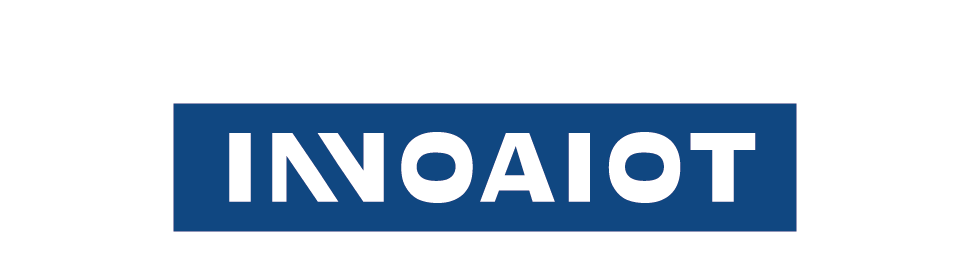What is an Operating System (OS)?
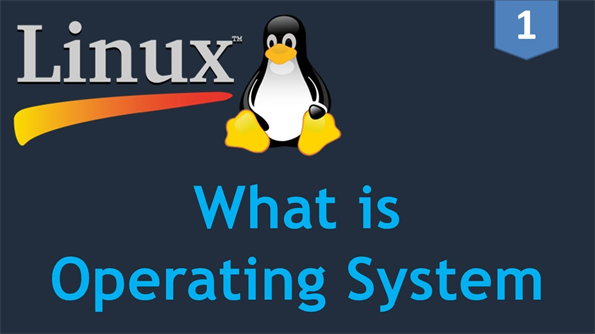
An Operating System is special software that controls your computer’s hardware and software. You use it when you turn on your device, open a program, or save something. The Operating System gives you an easy way to use your computer. It helps you share hardware, organize files, and use many devices without trouble.
The way an Operating System is made changes how you use your computer. It helps you use things like tablets, game consoles, and PCs in a safe and simple way.
Key Takeaways
- • An operating system is the main software on your device. It controls hardware and software. This makes your device easy to use.
- • The operating system manages memory, files, devices, and programs. It helps your computer stay fast and safe.
- • You use your device through different interfaces. These can be graphical, command-line, touch, or voice.
- • The kernel is the core part of the operating system. It connects software and hardware. It keeps your system stable.
- • Operating systems come in different types. These include embedded, distributed, real-time, network, and cluster. Each type has special uses.
- • A good user interface makes your device simple to use. It helps everyone use it easily and quickly.
- • Operating systems protect your data with security features. These include passwords, encryption, and antivirus tools.
- • Popular operating systems are Android, Windows, iOS, macOS, and Linux. Each one has its own strengths and uses.
What is an operating system in computing?
Definition
An Operating System is the main software that helps your computer work. Computer science books say an Operating System is system software. It manages computer parts, mostly hardware, and gives help to programs. It works like a bridge between you and your computer. The Operating System looks after memory, files, hardware, and software. It also controls things like keyboards and printers. Without an Operating System, your computer could not run programs or use its parts.
Role
The Operating System does many important jobs. It controls everything inside your computer. When you turn on your device, a small program called the boot program loads the Operating System into memory. Then, the Operating System starts working right away. It controls how programs run and how memory is used. It helps devices talk to each other. The Operating System keeps your files safe and lets programs share resources. You do not need to know how your computer’s hardware works because the Operating System handles it. The Operating System makes sure programs do not mess up each other. It also keeps your computer safe.
The Operating System stands between hardware and software. It manages input and output, memory, and device control. This lets you use many programs at once, and they all work well.
- • The Operating System puts programs into memory and sets CPU time.
- • It handles input and output with device drivers.
- • The Operating System manages files, memory, and resources.
- • It lets programs talk to each other and keeps your data safe.
Interface
You use your computer through the interface from the Operating System. There are different types of interfaces:
- 1. Command-Line Interface (CLI): You type commands in a terminal window. This way is fast and strong but hard to learn.
- 2. Graphical User Interface (GUI): You use windows, icons, and menus. Most people use this interface because it is easy.
- 3. Touch User Interface (TUI): You tap and swipe on a screen. Tablets and smartphones use this kind of interface.
- 4. Voice User Interface (VUI): You speak commands to your device. Virtual helpers like Siri and Alexa use this interface.
Each interface gives you a way to control your computer. The Operating System makes sure these interfaces work well. You can pick the one that fits you best.
Operating System Components
When you use a computer, you work with different parts of the Operating System. Each part helps your device run well and keeps things easy and safe for you. There are three main parts: the kernel, the user interface, and utilities.
Kernel
The kernel is the most important part of the Operating System. You do not see the kernel, but it works every time you use your device. The kernel connects software and hardware. It lets programs use the CPU, memory, and devices like printers or speakers. The kernel makes sure programs do not fight for memory or crash your computer.
Here is what the kernel does:
- The kernel sits between software and hardware. It makes hardware easier for programs to use.
- It shares CPU time, memory, and devices with programs.
- The kernel keeps your system safe by following security rules.
- Device drivers in the kernel help programs talk to hardware.
- The kernel keeps your computer stable by fixing problems fast.
Tip: If your computer runs many programs, the kernel makes sure each program gets what it needs and does not cause problems.
User Interface
The user interface lets you control your computer. You can use a graphical user interface (GUI) or a command-line interface (CLI). GUIs use windows, icons, and buttons. You click and drag to open files or run programs. GUIs are easy for beginners to use. CLIs use text commands. You type instructions to tell your computer what to do. CLIs work faster and use less memory, but you must know the right commands.
Here is a table that shows the main differences between GUI and CLI:
You can choose the interface that works best for you. Many Operating Systems let you use both.
Utilities
Utilities are small programs that help your computer stay healthy and organized. You use utilities to clean up files, protect your data, and fix problems. Some utilities run in the background. Others need you to start them.
- • Antivirus software: Keeps your computer safe from viruses and malware.
- • File management tools: Help you organize and find files.
- • Compression tools: Make files smaller to save space.
- • Disk cleanup tools: Remove junk files and free up space.
- • Backup software: Save copies of your data in case something goes wrong.
- • Disk defragmenters: Make your hard drive faster by organizing files.
Here is a table with more examples:
You can use these utilities to keep your computer working well and protect your information.
What Are The Functions of The Operating System?
When you use a computer, the Operating System does many jobs. These jobs help your computer work well and keep your data safe. Here are the main things the Operating System does for you:
- • Process Management: The Operating System controls how programs run. It picks which program uses the CPU at each time. It stops programs from bothering each other. You can open many apps at once because it switches between them fast.
- • Memory Management: Your computer has only so much memory. The Operating System gives each program the memory it needs. It keeps each program’s memory safe from others. It also uses virtual memory, so you can run more programs than your RAM can hold.
- • File System Management: You save and open files every day. The Operating System remembers where your files are. It controls who can see or change your files. It puts files into folders and directories.
- • Device Management: You use things like printers and keyboards. The Operating System helps these devices talk to your computer. It uses drivers to make sure everything works together.
- • Security and Access Control: The Operating System keeps your computer safe from people who should not use it. It checks your password when you log in. It controls who can use files or programs. It also protects against viruses and attacks.
- • Networking: You connect to the internet or other computers. The Operating System manages these connections. It uses rules called protocols to send and get data safely.
- • Error Detection and Handling: Sometimes things go wrong. The Operating System looks for errors and tries to fix them. It may warn you if there is a problem with your hardware or software.
- • Resource Allocation: The Operating System shares things like CPU time and memory. It makes sure each program gets what it needs.
Tip: If you open many programs, the Operating System uses process management to keep things running well. It switches between tasks fast, so you do not notice any delay.
Here is a table that shows how process management helps multitasking and system performance:
All these jobs work together to give you a safe and fast computer. The Operating System acts like a manager. It makes sure every part of your computer does its job.
What are the types of The Operating System?
Embedded operating systems
You use gadgets every day with embedded operating systems. These systems run inside things like smartwatches and car controls. You do not see them working. They help your devices work fast and stay safe.
Embedded operating systems have special features:
- • They need very little power and memory.
- • They work quickly and do not waste anything.
- • They handle only one or a few jobs.
- • They answer commands right away.
- • They keep working even in tough places.
You find embedded operating systems in many things:
- • Medical equipment, like heart monitors and pumps.
- • Cars, in airbags and navigation systems.
- • Home appliances, such as washing machines and microwaves.
- • Smart city tools, like parking meters.
Note: Embedded operating systems must react fast. For example, a car’s airbag system works instantly during a crash.
Here is a table that shows what makes embedded operating systems special:
Distributed operating systems
Distributed operating systems connect many computers together. You use these systems when you save photos in the cloud or play games online. The system spreads jobs across many computers. This makes things faster and more reliable.
Distributed operating systems do many things:
- • They share memory, storage, and processing power.
- • They balance jobs so no computer gets too busy.
- • They use special tools so computers can talk.
- • They keep your data safe, even if one computer fails.
You see distributed operating systems in:
- • Cloud storage services.
- • Big websites and search engines.
- • Science research centers.
Tip: Distributed systems hide the hard work. You see one system, but many computers work together behind the scenes.
Real-time operating systems
Real-time operating systems (RTOS) help devices that must react fast. You find RTOS where timing matters a lot. For example, a robot arm in a factory must move at the right time, or a medical device must give medicine at the exact moment.
Key features of real-time operating systems:
- • They plan jobs so each one finishes on time.
- • They do important jobs first.
- • They react to things with almost no delay.
- • They keep working even if something goes wrong.
- • They use little memory and power.
You find real-time operating systems in:
- • Industrial robots.
- • Airplane navigation systems.
- • Emergency alarms.
- • Car safety systems.
Note: Real-time systems can be “hard” or “soft.” Hard real-time means missing a deadline is not allowed, like in a pacemaker. Soft real-time means it is better to be on time, but not always needed, like in video streaming.
Network operating systems
Network operating systems help you connect many computers and devices in one place. You often see them in schools, offices, and big companies. These systems let you share files, printers, and applications with others on the same network. You do not need to move files with a USB drive or print from one computer only. Everything works together.
You can find network operating systems like Microsoft Windows Server or Linux-based systems. They help you manage users, set up security rules, and control who can use what. You get a single place to check on all your computers and devices. This makes your job easier if you are an administrator.
Here are some ways network operating systems help you:
- • You can share files, printers, and programs with everyone on the network.
- • You get strong security. The system checks passwords and controls who can see or change files.
- • You can manage everything from one spot. This saves time and keeps things organized.
- • You can add more computers or devices as your network grows. The system keeps working smoothly.
- • You get tools to watch the network, fix problems, and keep things running.
- • You can connect different types of devices, like PCs, printers, and servers.
- • You can back up important data and restore it if something goes wrong.
- • You can use directory services to find users and resources quickly.
Tip: Network operating systems use special rules called protocols, like TCP/IP and HTTP. These rules help devices talk to each other and share information safely.
Network operating systems make your life easier by letting you work together, stay safe, and keep your network running well.
Cluster operating systems
Cluster operating systems help you join many computers to work as one big system. You use them when you need lots of power, like in science labs, weather centers, or movie studios. Each computer in the cluster is called a node. All nodes work together to finish big jobs faster.
You get many benefits from using cluster operating systems:
- • You can add more nodes to get more power. You do not need to buy a new, bigger computer.
- • You save money by using regular computers instead of special, expensive ones.
- • If one node stops working, the others keep going. Your work does not stop.
- • You can split big jobs into smaller parts. Each node works on a part at the same time. This makes things much faster.
- • You share memory, storage, and processing power. Nothing goes to waste.
Cluster operating systems help you solve hard problems quickly. You see them in places that need fast answers, like research labs or big websites. They keep your work safe and make sure you get results on time.
Note: Cluster systems help you keep working, even if something breaks. They also let you grow your system as your needs change.
Why operating system is important?
User Experience
You can tell when a system works well. Every time you use your device, the system affects what you do. How you open apps or move files depends on the system. Each system changes how you see and use your device. For example, Windows has a Start menu and taskbar. macOS uses the Dock and Finder. These tools help you find things fast.
On your phone, you might use Android or iOS. Android lets you change your home screen and add widgets. You can also pick themes. iOS keeps things simple with a grid of apps. It has a Control Center too. Both systems use touch and gestures, but they feel different. Security and privacy settings also change how safe you feel. New things like voice commands and virtual reality keep changing how you use your device.
Here is a table that shows how different systems change your experience:
Tip: The system you pick changes how easy and fun your device is to use.
Performance
You want your device to be fast and smooth. The system controls how your device uses power. It picks which app gets the CPU and memory. It also saves battery when needed. If you open many apps, the system switches between them. This helps your device not slow down.
You can check how your device uses resources with tools. Task Manager or Resource Monitor are examples. These tools show which apps use the most memory or CPU. If your device is slow, maybe one app uses too much power. Adding more RAM or closing apps can help.
Here are some ways the system affects performance:
- It manages hardware like CPU, memory, and storage for smooth app use.
- It works better with some devices than others, so performance can change.
- It controls background apps to keep your device responsive.
- It decides which apps you can run and how well they work.
- Updates can make your device faster and safer.
- A simple interface can make your device feel quicker.
- Power management helps your battery last longer.
- • System performance depends on CPU, memory, disk, and network use.
- • Tools help you find what slows your device.
- • High CPU use can mean a heavy app or even malware.
- • More RAM helps when you use many apps.
Note: The system acts like a coach. It makes sure every part of your device works together for the best speed.
Security
You trust your device with your photos and messages. The system protects your data with built-in tools. You use passwords, PINs, or your fingerprint to unlock your device. The system checks who you are before letting you in.
Modern systems use strong security features:
- • User authentication: passwords, PINs, biometrics, two-factor checks.
- • Access control: only certain people or apps can see or change files.
- • Disk encryption: keeps your data safe if someone steals your device.
- • File and communication encryption: protects your data when you send it online.
- • Built-in antivirus and antimalware: stops threats before they cause harm.
- • Automatic updates: fix security holes quickly.
- • Firewalls: block unwanted network traffic.
- • Secure network protocols: keep your internet use safe.
- • App sandboxing: keeps apps from hurting your system.
- • App permissions: control what apps can do.
Here is a table showing security features in different systems:
Tip: Always update your system. Updates fix problems and keep your device safe from new threats.
Application Support
You use many different apps every day. You might play games, write documents, watch videos, or chat with friends. Your device can run all these apps because the system gives them the support they need. Without this support, your favorite apps would not work.
The system acts like a helper between your apps and your device’s hardware. It manages memory and processing power. When you open an app, the system makes sure it gets enough resources to run smoothly. If you open more than one app, the system lets them work at the same time. You can listen to music while browsing the web because the system handles multitasking.
Compatibility is very important. Some apps only work on certain systems or devices. Before you install an app, you need to check if it matches your device. The system helps by providing device drivers. These drivers let your apps use things like printers, cameras, or speakers. If you update your drivers, your apps keep working well with new hardware.
Regular updates also matter. When you update your system, you get new features and better security. Updates fix problems that might stop your apps from working. If you skip updates, you might see errors or crashes. Keeping your system and drivers up to date helps your apps run better.
The system also helps you connect to the internet and other networks. Many apps need to go online to work. The system manages these connections and keeps your data safe. It uses firewalls and antivirus tools to protect your apps from threats.
You can use the same app on different devices if the system supports cross-platform compatibility. This means you can start a project on your laptop and finish it on your tablet. The system gives a consistent experience, so you do not have to learn new steps for each device.
Here is a table that shows how the system supports your apps:
Tip: If you want your apps to work well, always check for system and driver updates. This keeps your device ready for new apps and features.
When you choose a device, think about the apps you want to use. Make sure the system supports them. This way, you get the best experience and avoid problems.
How does an operating system manage computer hardware?
When you use a computer, the system controls all the hardware parts. The system acts like a boss and helps each part work together. You do not have to know how each device works inside. The system does the hard work for you.
Think of the system as a traffic cop for your computer. It picks which program uses the CPU and how much memory each app gets. It also decides when to save or load files from storage. Here are some ways the system manages hardware:
- • CPU Management: The system lets each program use the CPU for a short time. These short times are called quanta. It starts and stops programs so no program uses too much time. This keeps your computer quick and easy to use.
- • Memory Management: The system gives memory to programs when they need it. It remembers which parts of memory are busy. If you open many programs, the system uses paging and virtual memory. This lets you run more apps than your RAM can hold.
- • Device Management: The system uses device drivers to talk to things like printers and keyboards. Each device needs its own driver. The system keeps a list of all devices and uses an Input/Output controller to manage them. When a device needs help, the system tells the CPU to stop and help the device.
- • File Management: The system organizes your files and folders on storage. It remembers where each file is, who can open it, and if it is safe. You can make, delete, or move files easily because the system does the details.
Tip: Device drivers work like translators. They help the system and your apps talk to hardware without knowing how each device works.
Here is a table that shows how drivers help manage hardware:
You can see the system uses many tools to manage hardware. It gives each program and device what it needs. It keeps things organized and fixes problems fast. This lets you use your computer without worrying about the details.
What are some examples of popular operating systems?
You use different operating systems every day, even if you do not notice. Each device you pick up, like your phone, tablet, or computer, runs its own system. Some systems help you play games, send messages, or do homework. Others keep your smart devices working in the background.
Let’s look at the most popular operating systems around the world. You see them on millions of devices. Here is a table that shows how many people use each one:
Android leads the world. You find it on most smartphones and tablets. Windows is next, powering many laptops and desktop computers. iOS runs on iPhones and iPads. OS X and macOS work on Apple computers. Some devices use systems that are not as well known.
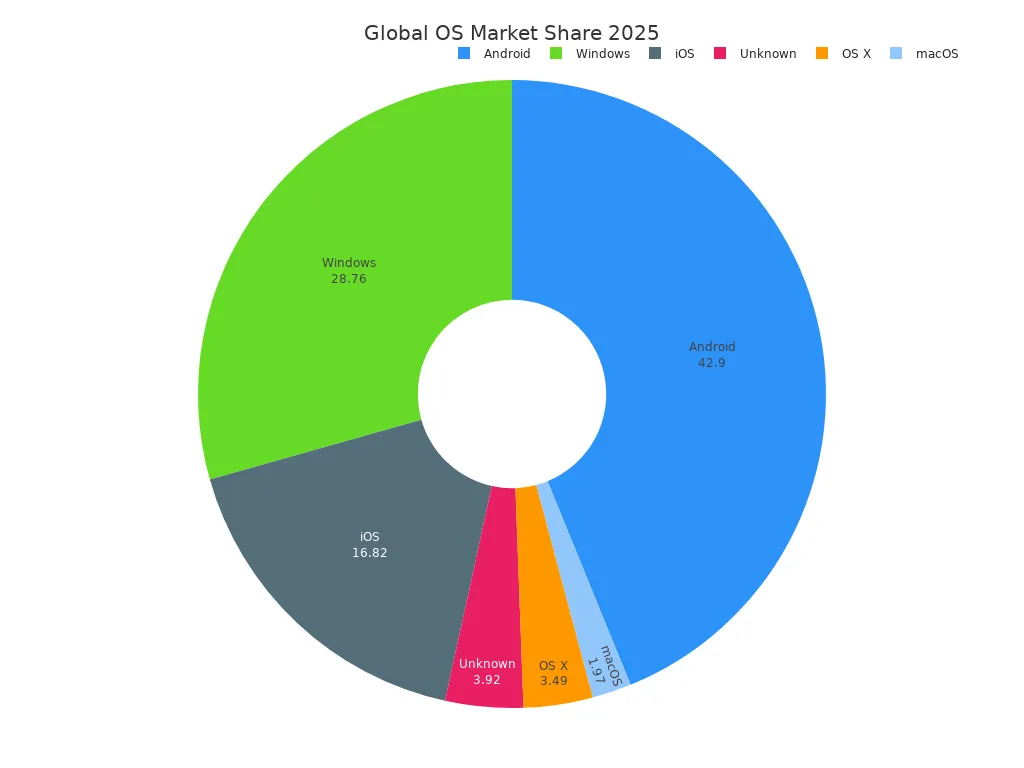
You see Android everywhere. You use it when you text friends, watch videos, or play games on your phone. Windows helps you write papers, make presentations, and browse the web on your computer. iOS gives you a smooth experience on Apple phones and tablets. OS X and macOS let you create music, edit photos, and design graphics on Mac computers.
Some systems work behind the scenes. You might use a smart TV, a smartwatch, or a game console. These devices run special systems made just for them. You do not see these systems, but they help your gadgets work fast and stay safe.
Here are some places you find popular operating systems:
- • Smartphones: Android, iOS
- • Laptops and desktops: Windows, macOS, OS X
- • Tablets: Android, iOS
- • Smart devices: Custom systems for TVs, watches, and speakers
- • Game consoles: PlayStation OS, Xbox OS, Nintendo Switch OS
Tip: You can check which system your device uses in the settings menu. Knowing your system helps you find the right apps and updates.
Each system has its own look and feel. You might like Android for its customization, or you might prefer iOS for its simple design. Windows gives you many choices for work and play. Mac systems offer tools for creativity. You pick the system that fits your needs and style.
You see that the world of operating systems is big and always changing. New systems appear as technology grows. You get more choices every year.
What are some examples of popular operating systems?
You use different operating systems every day. Each one gives you a special way to use your device. Let’s look at the most common systems and see how they help you.
Windows is on most personal computers. You find it at home, in school, and at work. Windows has a Start menu and a taskbar. You can play games and use many programs. It works with lots of printers and cameras. Windows supports many brands and models. Sometimes, Windows gets security problems. Updates help keep your computer safe.
macOS is only for Apple computers. You see it on MacBooks and iMacs. macOS looks nice and works well. It has strong security and works with other Apple devices. The system is Unix-based, so it is safe and stable. You do not get many hardware choices. macOS costs more, but people like its style.
Linux is liked by developers and tech fans. You use Linux if you want control and options. Linux is open-source, so you can change it. You find Linux in servers and labs. It is very safe and does not get many viruses. You need some skills to use Linux. Some programs do not work on Linux. If you want to learn about computers, Linux is a good pick.
Android is on most smartphones and tablets. You use Android on Samsung, Google, and Motorola devices. Android lets you change your home screen and add widgets. You can get apps from the Play Store. It is good for games and videos. Android is open-source, so brands can change it. Sometimes, Android has security or battery problems. Updates help fix these issues.
iOS runs on iPhones and iPads. It works fast and keeps your device safe. iOS has an easy-to-use interface. You find great apps in the App Store. Apple controls iOS, so you cannot change much. You cannot install apps from outside the App Store. iOS uses more resources, but it is smooth and safe.
Tip: Think about what you need before you pick a device. Windows and Android let you change things and have many choices. macOS and iOS are safe and look nice. Linux is best if you want to learn new things.
Here is a table that compares these systems:
Each system has good and bad points. Pick the one that fits what you want.
What is the role of an operating system in computer security?
When you use a computer, you trust it with your private things. These can be your pictures, homework, or messages. The system works hard to keep your stuff safe from hackers and mistakes. You see security every time you log in or save a file.
Your system keeps your computer safe in many ways:
- • It checks who you are with passwords, PINs, or fingerprints. This makes sure only you can use your account.
- • It lets you see and change your own files. You cannot open other people’s files. The system uses permissions to keep things private.
- • It scrambles your data with encryption. If someone steals your computer, they cannot read your files without the key.
- • It blocks bad network traffic with firewalls. These tools stop hackers from getting into your computer.
- • It runs antivirus programs to find and remove bad software. This keeps you safe from viruses and malware.
- • It keeps logs of what happens on your computer. Logs help you find problems or attacks.
- • It checks for updates and patches. These fixes close holes and keep your system strong.
All these protections work together to keep your computer safe and ready. The system follows three main security rules:
Tip: Always use strong passwords and update your system often. These steps help you stay safe from new threats.
Your system follows rules set by administrators. It gives each app only the permissions it needs. If one app gets attacked, it cannot hurt the whole computer. The system also uses sandboxing to keep apps apart. You get safe ways to log in, so no one can pretend to be you.
The system works in the background. It checks every action and blocks risky things. It keeps your computer running smoothly. Even with all these protections, no system is perfect. You must stay alert and use good security habits.
Why is the user interface important in an operating system?
When you use a computer, the user interface shapes your whole experience. The interface is what you see and touch. It includes menus, buttons, icons, and even voice commands. A good interface makes your device easy to use. You can find what you need, open apps, and change settings without getting lost.
A well-designed user interface helps everyone, including people with disabilities. You might use a screen reader, a magnifier, or keyboard shortcuts. The interface should work with these tools. For example, high contrast modes and adjustable text sizes help people see better. If you cannot use a mouse, keyboard navigation lets you move around with just a few keys. Some systems offer on-screen keyboards or voice controls for even more flexibility.
A clear and simple interface gives you feedback when you click a button or finish a task. This feedback helps you know what is happening and stops confusion.
Consistency is another key part. When menus and buttons look and act the same everywhere, you learn faster. You do not have to guess what will happen next. This saves time and lowers mistakes. If you use different devices, like a tablet or a laptop, a flexible interface makes switching between them easier.
Here are some ways a strong user interface supports you:
- • Offers keyboard navigation and virtual keyboards for different needs.
- • Includes high contrast, large text, and other visual aids.
- • Works with screen readers and speech recognition.
- • Uses clear labels and simple navigation.
- • Gives feedback, like sounds or messages, after each action.
- • Lets you change settings to fit your style.
Designers test the interface with real users. They listen to feedback and make changes. This keeps the interface helpful for everyone. When you use a device, you want it to feel simple and welcoming. A strong user interface makes sure you can use your computer, no matter your skills or needs.
Why is the user interface important in an operating system?
The user interface is what you see and touch on your computer. It has things like menus, buttons, icons, and voice commands. A good interface makes your device simple to use. You can find apps, change settings, and not get lost. The interface helps you do things fast and without trouble.
A good user interface helps everyone, even people with disabilities. Some people use screen readers or magnifiers. Others use keyboard shortcuts. The interface should work with these tools. High contrast and bigger text help people see better. If you cannot use a mouse, you can use the keyboard to move around. Some systems have on-screen keyboards or let you use your voice.
A simple interface gives you feedback. You see or hear something when you click a button or finish a task. This helps you know what is happening and stops you from getting confused.
It is important that things look and work the same everywhere. When menus and buttons always look the same, you learn faster. You do not have to guess what will happen. This saves time and helps you make fewer mistakes. If you use a tablet or a laptop, a flexible interface makes it easy to switch between them.
Here are ways a strong user interface helps you:
- • You can use keyboard navigation or a virtual keyboard.
- • You get high contrast, big text, and other visual help.
- • It works with screen readers and speech tools.
- • It uses clear labels and simple steps.
- • You get feedback, like sounds or messages, after each action.
- • You can change settings to fit your needs.
Designers try the interface with real people. They listen to what people say and make changes. This keeps the interface easy for everyone. When you use a device, you want it to feel simple and friendly. A strong user interface makes sure you can use your computer, no matter who you are.
You count on your device’s system for many things. It helps you turn on your device and keeps your files safe. The table below shows how each job helps you every day:
If you learn how your system works, you can choose better devices. You can use them safely and fix problems when they happen. Try looking through your device’s menus or use the command prompt to see what your system can do.
FAQ
What does an operating system do when you turn on your computer?
The operating system loads first into memory. It checks your computer’s hardware. It gets everything ready for you. After that, you see the login screen or desktop.
Can you change your operating system?
Yes, you can put a new operating system on your device. Your device must support the new system. For example, you can install Linux on a Windows PC. Always save your files before you switch systems.
Why do you need to update your operating system?
Updates fix problems and make your device safer. They add new features too. Installing updates helps your device work well and stay safe.
What happens if your operating system crashes?
You might see a blue or black screen. Your computer may freeze or restart. You can lose work you did not save. Restart your device and look for updates or errors.
Can you run more than one operating system on one computer?
Yes, you can use dual-boot or virtual machines. Dual-boot lets you pick which system to start. Virtual machines let you run another system inside your main one.
How do you find out which operating system you have?
Go to your device’s settings or system info. You will see the name and version there. For example, Windows 11 or Android 13.
Do all devices use the same operating system?
No, different devices use different systems. Phones use Android or iOS. Computers use Windows, macOS, or Linux. Smart TVs and watches use special systems.
What is a device driver?
A device driver is special software. It helps your operating system talk to hardware. You need the right driver for each device, like printers or cameras